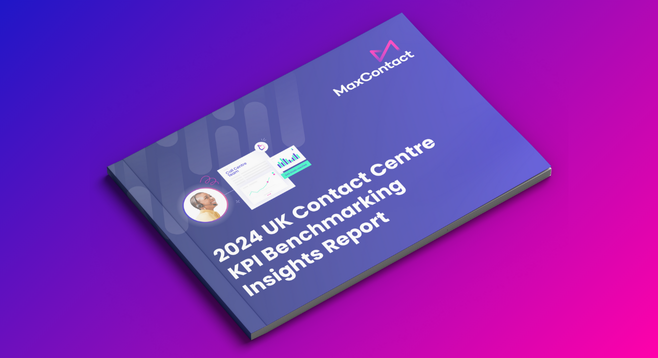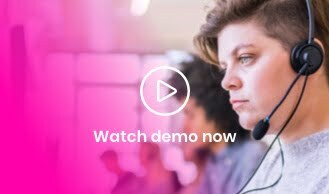In sales and collections, how quickly you respond to a lead can make or break a deal. Research underscores just how critical response times are:
- A study by Dr. James Oldroyd from MIT, analysing 15,000 leads and 100,000 call attempts over three years, found that the odds of contacting a lead decrease by over ten times within the first hour. Even more striking, the odds of qualifying a lead are 21 times higher when contacted within 5 minutes compared to waiting 30 minutes after an inquiry.
- Conversica’s research on speed-to-lead reinforces this urgency. Conversion rates reach approximately 70% when contacting a lead within 5 minutes, dropping to 50% within 30 minutes, 20% within 1 hour, and plummeting to 5% within 24 hours. After a day, conversions are as low as 2%.
These statistics highlight the importance of rapid engagement. That’s where the MaxContact-HubSpot integration comes in. By seamlessly syncing leads from HubSpot into MaxContact, your team can connect with prospects in minutes—not hours—driving more conversations, closing more deals, and improving customer outcomes.
Let’s dive into how the integration works, the benefits it brings, and why it’s an integral tool for sales and collections teams striving for operational efficiency and better customer experiences.
How the MaxContact-HubSpot Integration Works
MaxContact connects with HubSpot in two keyways:
- Pulling data from HubSpot – A lead is automatically imported into MaxContact based on predefined triggers, ensuring agents always have the most up-to-date leads to call.
- Pushing data to HubSpot – Once a call is completed, MaxContact logs the details in HubSpot, including call time, outcome, agent details, and a link to the call recording.
Imagine this – A potential customer fills out a web form on your site requesting a callback. Normally, that lead would sit in HubSpot until you export the data, manually import the list into MaxContact and then add to a campaign, import days can vary and this can impact your close rates. With the MaxContact-HubSpot integration, that lead is instantly pushed to your dialling queue and prioritised for immediate contact.
For collections teams, this means faster engagement with overdue accounts. For sales teams, it means responding to warm leads before they go cold.
The result? A streamlined process that allows agents to focus on conversations instead of admin tasks.
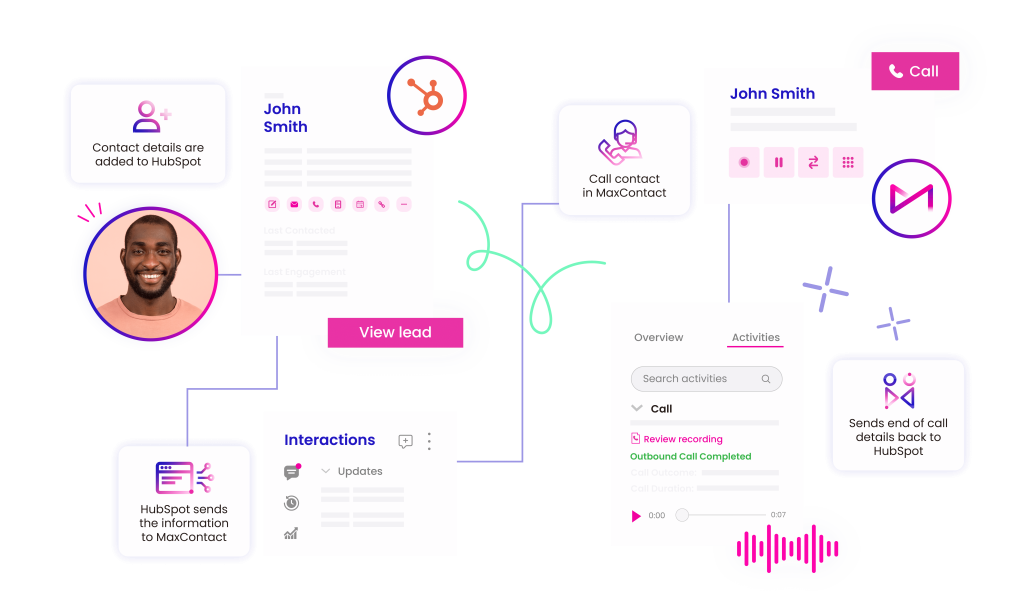
Key Features of the MaxContact and HubSpot Integration
1. Automated Lead Syncing
- HubSpot captures lead data from web forms, marketing campaigns, and CRM updates.
- The integration pushes relevant leads directly into MaxContact.
- Leads are prioritised for dialling, ensuring the highest-value opportunities are actioned first.
2. Call Logging & Syncing with HubSpot
- Every call made through MaxContact is automatically logged in HubSpot.
- Key call details, including agent name, call duration, and outcome, are stored.
- Managers can access call recordings linked directly within HubSpot for quality assurance and training.
3. Contact Hub & Call Screen Pops
- Agents can open customer records in HubSpot with a single click.
- Option to embed HubSpot within MaxContact via an i-frame for a seamless view.
- Reduces the need to switch between platforms, keeping conversations efficient.
4. Inbound Call Lookup
- When a customer calls in, MaxContact automatically searches for their record in HubSpot.
- If a match is found, the customer’s details pop up, providing agents with full context before answering.
- If no match is found, agents can create a new record, ensuring data remains up to date.
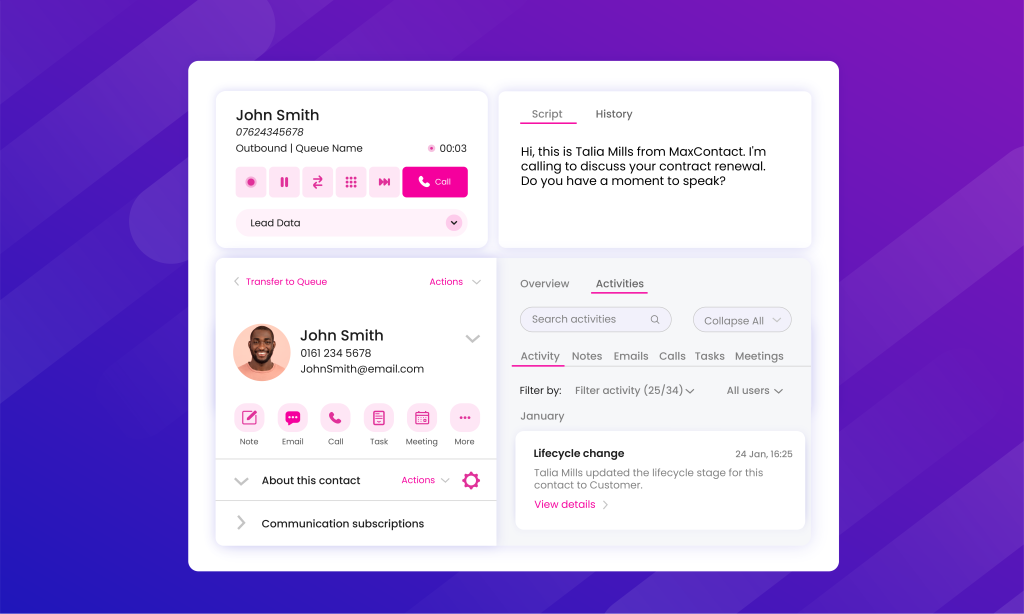
Use Case & Business Impact
Faster Lead Engagement for Sales Teams
Web leads are automatically sent to MaxContact, ensuring that agents can reach out to prospects within minutes. This immediate connection significantly increases conversion rates by reducing the time between a lead’s inquiry and the initial contact. With faster lead engagement, sales teams can capitalise on warm leads before they lose interest or engage with competitors.
Streamlined Collections Callbacks
In collections, timing and accuracy are key. With the integration, call outcomes (defined by your disposition code) are updated instantly in HubSpot, removing the need for manual follow-ups and reducing administrative workload. Agents gain immediate access to a customer’s full details in MaxContact before making a call, enabling more informed conversations, better collection rates and improving overall call quality.
CRM-Driven Workflow Automation
The MaxContact-HubSpot integration enables workflow automation driven by CRM status changes. For example, when a lead’s status in HubSpot shifts from ‘Interested’ to ‘Ready to Contact,’ MaxContact automatically imports the lead and calls. This seamless process removes the need for manual data exports or imports, ensuring that leads move smoothly through the pipeline and are contacted at the optimal time for engagement.
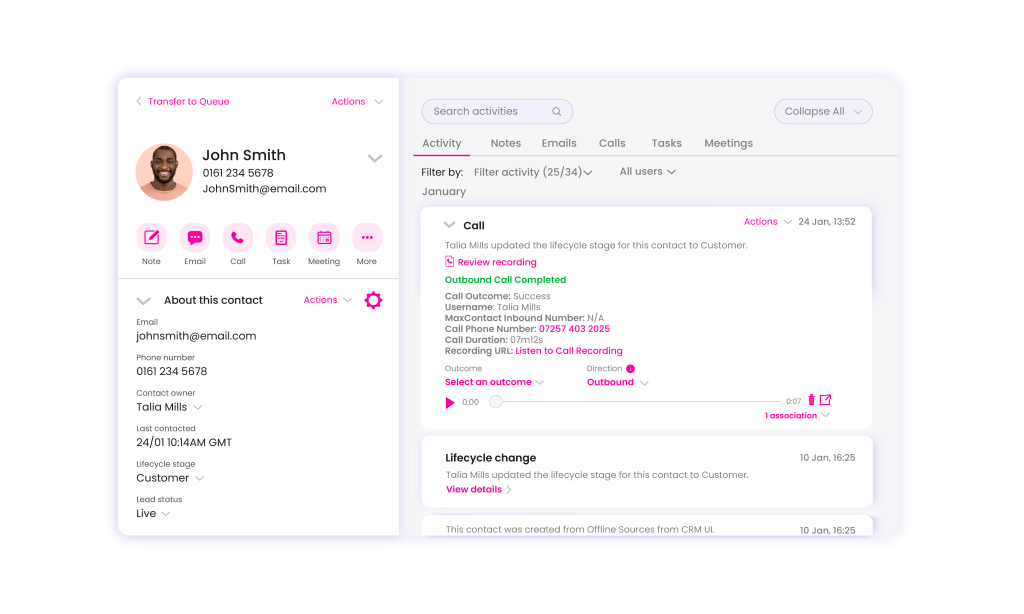
Step-by-Step Setup Guide
Setting up the MaxContact-HubSpot integration is straightforward, but the configuration steps vary depending on whether you are pulling data from HubSpot into MaxContact or simply syncing call activity back to HubSpot.
1. Enable the Integration
Start by visiting the MaxContact Integration Marketplace and activating the right HubSpot connector for your needs. This is the foundation of the integration and ensures your systems can communicate securely.
2. Configure Your Data Flow
If you are only syncing call activity from MaxContact to HubSpot, no additional configuration is required beyond enabling the integration.
If you are pulling data from HubSpot into MaxContact, additional setup is required:
- Navigate to the API Import Mapping page in MaxContact.
- Configure field mappings to ensure that data flows correctly. All standard HubSpot fields can be mapped to corresponding fields in MaxContact.
3. Authenticate Your HubSpot Account
To establish a secure connection, enter your HubSpot credentials in the Marketplace integration settings.
4. Select Your Import and Test the Flow
Once authenticated, select the import type that matches your workflow. If you are pulling data from HubSpot, test the integration by creating a contact in HubSpot that meets the trigger conditions you configured. This ensures that the lead flows into MaxContact as expected.
- Define which triggers will determine when a contact should be pulled from HubSpot.
5. Go Live
With successful testing, your integration is ready to be deployed. Leads and customer data will now sync automatically between the two platforms, ensuring real-time updates and seamless workflows.
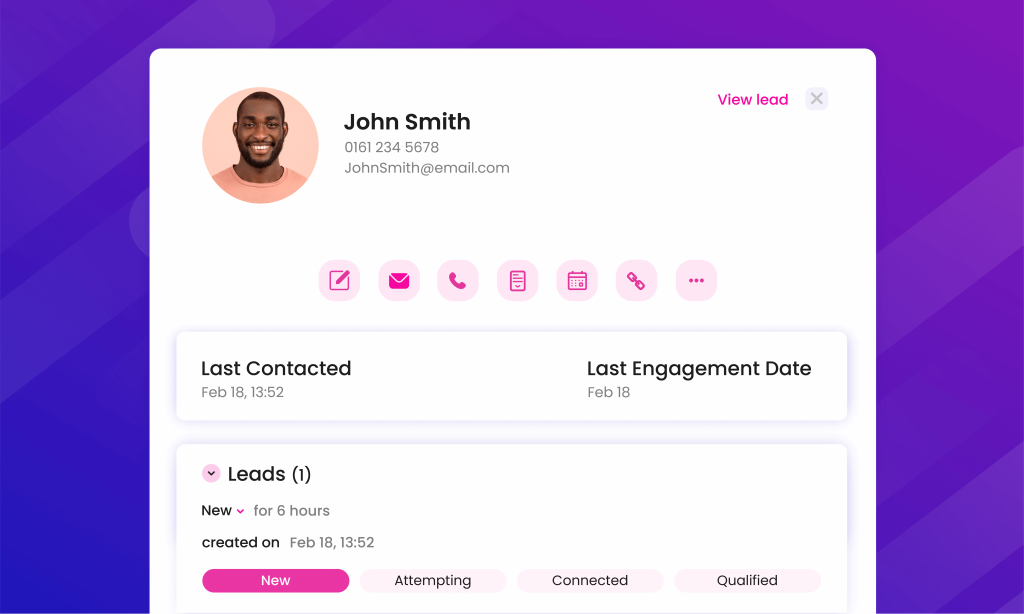
Future Development & Enhancements
MaxContact’s integration with HubSpot is constantly evolving. Future enhancements will include:
- Bi-directional syncing for notes and customer updates – Agents will be able to update records in MaxContact, and those changes will automatically reflect in HubSpot.
- Advanced automation – Customise how data flows between platforms—set up triggers for lead imports, call logging, and data updates.
Troubleshooting & FAQs
What if a lead doesn’t sync properly?
Check that it meets the required criteria in HubSpot and that API authentication is correctly configured.
How long does it take for data to sync?
Most updates occur instantly, but some workflows may have a brief delay.
Can I generate reports on MaxContact calls within HubSpot?
Yes. All call logs and outcomes are stored within HubSpot, allowing you to generate reports directly from your CRM.
Conclusion
The MaxContact-HubSpot integration is designed to remove friction from your sales and collections workflows. By seamlessly syncing data between your CRM and contact centre platform, it ensures that your team can reach leads and customers at precisely the right moment.
Automated lead importing, instant call logging, and CRM-driven workflows eliminate the delays and manual processes that slow down response times. This integration not only boosts productivity but also enables more informed, higher-quality conversations—enhancing both operational efficiency and the customer experience.
Ready to take advantage of the MaxContact-HubSpot integration? Book a demo today or visit our Integration Marketplace to get started.